We’re excited to introduce Search — a single shortcut to all metrics you need.
Orgnostic helps HRs connect all of their HR data in one place, and get insights and reports on various people metrics. But with a growing number of metrics, having a particular one at your fingertips — when you need it — can be a challenge.
When we spoke to our customers, we’ve heard these pain points:
- “I want to quickly jump to a specific metric and see what is going on”
- “I’m often looking for same metrics and I would like to have quick access to them”
- “Sometimes, I’m not sure what’s the name of the metric that I’m looking for and I need help”
Enter Search — our new feature that helps you get to specific metrics in an instant, now available to all users, on all pricing tiers.
How does Orgnostic search work?
We wanted to help you get the most out of our Search function from the get-go. That’s why we’ve enabled the metrics you need the most by default. When you click inside the Search field, you will see dozens of most popular metrics nested under our chapters — from turnover rate, to headcount cost, to gender distribution, or leave type distribution.
From there, you can click on the metric you need, and get a glimpse of insights you’re looking for.
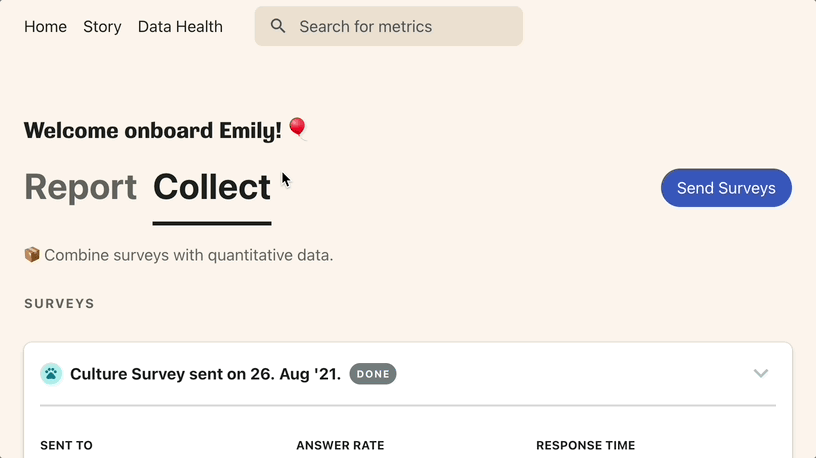
In case you need to look beyond the most popular metrics, the search process is pretty straightforward. Start typing the name of the metric you need, for example, “Headcount”, and you will see the list of results.
Search results consist of the name of the metric and the chapter that metric is part of:
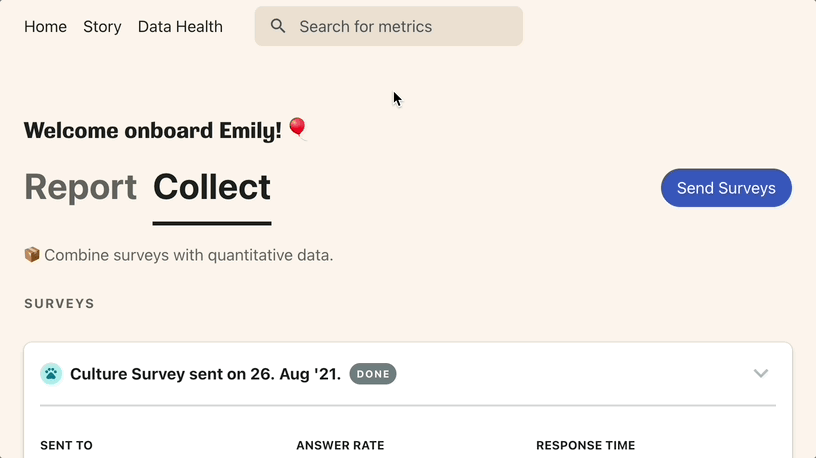
Searching by synonyms
HR spans multiple functions, and so a single metric can end up being called different names. That’s why we’ve enabled searching by synonyms.
This means that you don’t need to know the name of each metric to be able to find the insights you need.
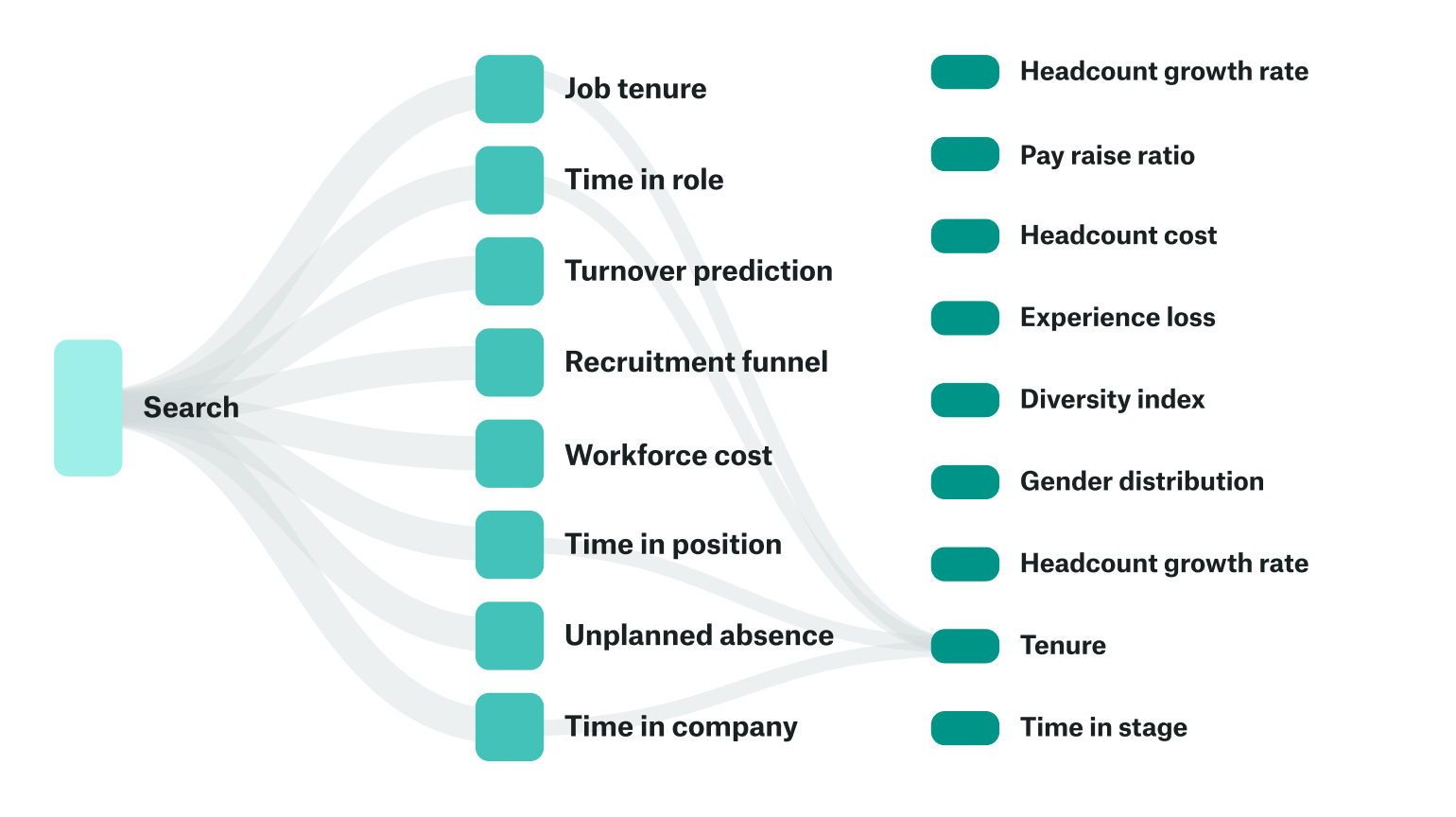
Let’s say you want to look up “Time in position”. Instead of typing that exact name, you can also go for “Time in role”, “Time in company”, or “Job tenure” to get the same metric on people’s tenure.
Similarly, if you want to search for headcount metrics, you can type “workforce” and get the results right away.
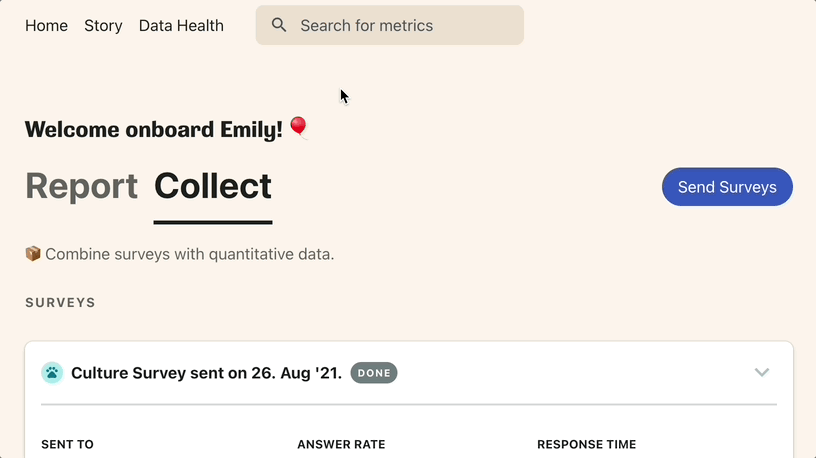
Once you start using the search, we save your most recent queries for later, so you can quickly jump to the metrics that you often use.
Pro tip: Use your keyboard to quickly navigate to the search bar. If you are using macOS, press cmd + K. On Windows machines, it’s ctrl + K.
Try it out
As the number of metrics you track with Orgnostic grows, Search becomes more and more critical. We hope that this feature helps you get to the people metrics that matter to you more quickly and easily.
But as this is the very first version of Search, we’d like to learn more about your experience and how we can improve it.
Be that little typing kitty — give Search a try, and if you have any questions or feedback, reach out to us at [email protected].
Until then, we hope our new search feature makes it easier to find your way around Orgnostic!
✳